Needs help?
Contact the team: [email protected]
Instructions for Authorisers (click the tab that applies to you):
Requesting a new staff member to have access to Leeds Care Record:
- Only staff members who have completed their levels 1 & 2 Information Governance training via Leeds City Council should have access to Leeds Care Record. Check the PALS system for this. [opens in a new window]
- Once you have checked the persons IG records and they are compliant, you can then click the 'Add a new user' button.
- Be sure to check the list of current staff members to ensure they are not already a member of your team.
- Complete all the required fields on the form presented for that person and click the 'Invite' button.
Managing your current staff members access to Leeds Care Record:
From the list of staff under the 'Members' section, next to each persons name you have the options to do the following:
- Edit - Request to edit the persons details (example: a change to their persons email address)
- Deactivate - If a staff members account needs temporarily removing (example: maternity leave or long term sickness but will most likely return to work)
- Reactivate - If the person's account needs to be reinstated (examples: persons account was deactivated because they didn't use their Leeds Care Record account, or a return from maternity leave or long term sickness)
- Remove - Permanently remove that staff member from having access to Leeds Care Record under your team (example: staff member now left your team/service. Note: If the staff member has Leeds Care Record access at another site, they will still be able to use their other account at the other location[s])
- Only staff members who have completed their annual Information Governance training should have access to Leeds Care Record.
- Once you have checked the persons IG records and they are compliant, you can then click the 'Add a new user' button.
- Be sure to check the list of current staff members to ensure they are not already a member of your team.
- Complete all the required fields on the form presented for that person and click the 'Invite' button.
Managing your current staff members access to Leeds Care Record:
From the list of staff under the 'Members' section, next to each persons name you have the options to do the following:
- Edit - Request to edit the persons details (example: a change to their persons email address)
- Deactivate - If a staff members account needs temporarily removing (example: maternity leave or long term sickness but will most likely return to work)
- Reactivate - If the person's account needs to be reinstated (examples: persons account was deactivated because they didn't use their Leeds Care Record account, or a return from maternity leave or long term sickness)
- Remove - Permanently remove that staff member from having access to Leeds Care Record under your team (example: staff member now left your team/service. Note: If the staff member has Leeds Care Record access at another site, they will still be able to use their other account at the other location[s])
Under the list of staff members that are associated with your practice, your will see a 'Progress' column. This will show you how many modules that person has completed.
e.g. 1 (module completed) / 8 (total modules to complete)
Only staff members who have completed all course modules will receive their login details to access the Leeds Care Record system so please encourage your staff to complete all training.
When you add a new staff member they will receive an email which will ask them to 'activate' and accept their Leeds Care Record Training Portal account.
In the 'Pending invitations' list, any staff members that show in this list have not yet responded to that email invitation.
The invitation link will be accessible for 30 days. If the staff member hasn't responded to the email invite then after the 30 days the link will expire and you will have to re-request their access again using the same process.
If the staff member has accidentally deleted or lost their invitation email, you do have the option to resend another invitation email by clicking the 'resend' email button.
You can also 'Delete' the request (example you have sent it to the wrong person) where that invitation link will then be revoked.
There is also a 'audit history' button which will allow you to see all previous requests that have been sent to that person asking then to join the Leeds Care Record Training Portal.
If you need to view a list of all known site invitations through this system (these are staff who have in the past been sent a site inviation to join to the training portal via your team/service), you can click the 'view all historical invitations' link.
If you need to view a list of all known staff who have had access to the Leeds Care Record Training Portal via your team/service, click the 'view all historic membership' link.
If staff have previously been deactivated/deleted, this is where you can request to have their account 'Activate' button located next to their name. This request will then be sent to the relevant teams for processing.
|
Always personally comply with these rules, applicable laws, regulations and policies. |
|
|
|
• Ensure your authorised users comply with any local rules, applicable laws, regulations, and policies. |
|
• Access is authorised only by a named senior manager or clinician who is operationally accountable for the user (known as Leeds Care Record Authorisers). |
|
• Authorising an applicant means the Authoriser accepts Information Governance compliance responsibilities to preventing user misuse. |
|
• Remember - the listed Authoriser(s) registered with Leeds Teaching Hospitals’ IT service / LCR Training Portal remains responsible for ID misuse. |
|
• As an Authoriser, you should be confident that the user has the skills, knowledge and up-to-date training to access, use or share patient information. |
|
• Authorisation means the user is fully justified/trained to access the patient information and to use/share it. |
|
• Remember – user skills/knowledge, training-checks, Information Governance compliance are the Sponsors’ responsibility. |
|
• User/Authoriser changes must be notified to the Leeds Teaching Hospitals IT Helpdesk/via the LCR Training Portal within a month of change - starters, leavers, movers. |
|
• New starters must be Information Governance compliant before applying for access and being given authorised access. |
|
• Leavers must be notified to the Leeds Teaching Hospitals IT Helpdesk/via the LCR Training Portal that they have left. |
|
• Movers must be notified they have moved from one Authoriser’s accountability to another’s, even within the same organisation. (e.g. staff moved to a new service/team). |
|
• Remember – you must always comply with Information Governance rules and you must keep user’s Information Governance training up to date. |
|
• The Authoriser is responsible for updating and managing their members records. |
|
• If there is any doubt do not authorise access – first contact your Information Governance Manager for advice. |
|
|